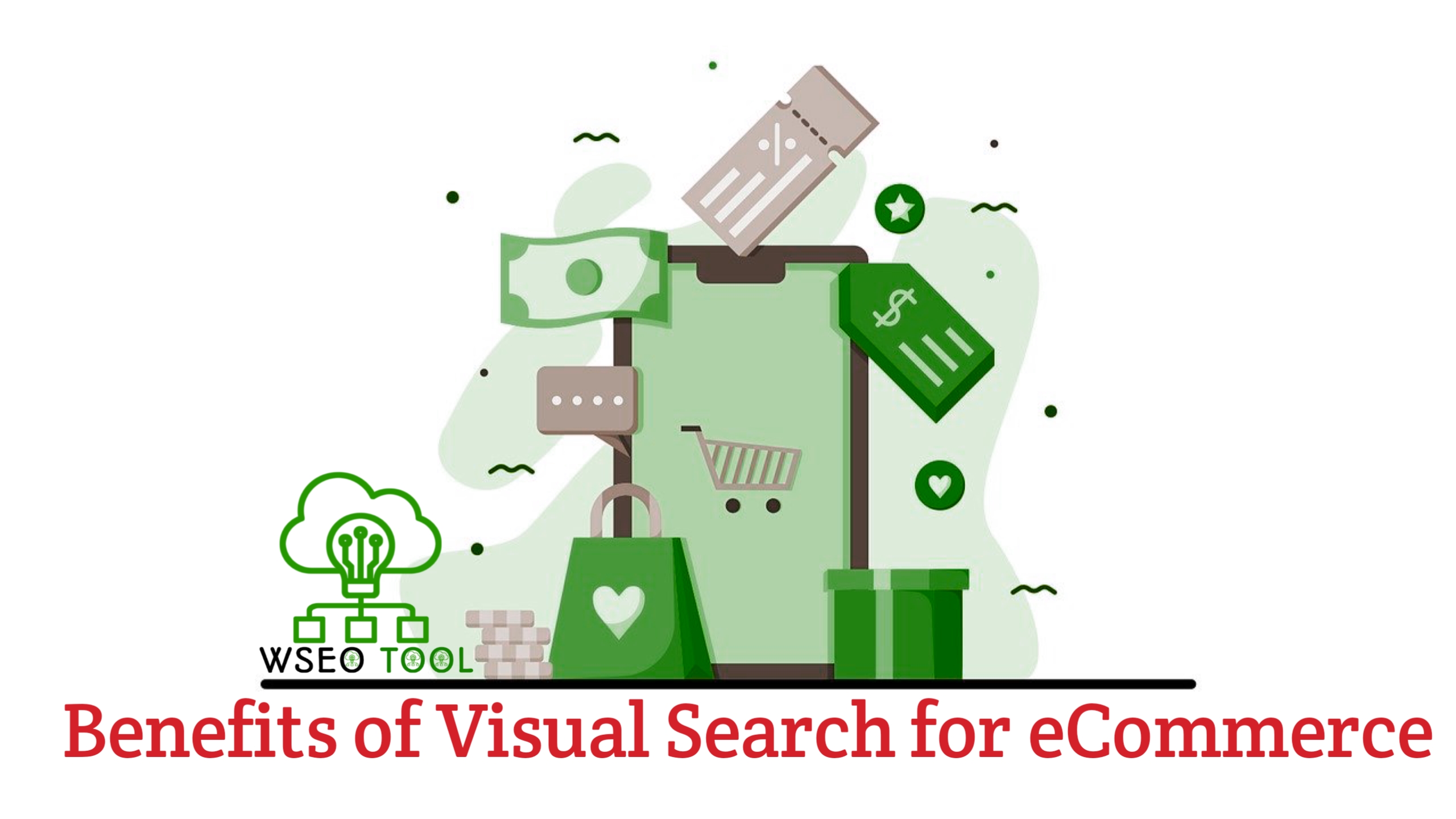Image Enlarger

Image Enlarger
The Image Enlarger tool on WSEO Tool allows you to increase the dimensions of your images without compromising quality. This is particularly useful when you need larger images for printing, presentations, or detailed viewing.
Key Features:
- User-Friendly Interface: Easily upload images from your device or via a remote URL.
- Customizable Enlargement Settings: Specify the desired dimensions or scale percentage to achieve the exact size you need.
- Preview and Download: View the enlarged image before downloading to ensure it meets your requirements.
How to Use the Image Enlarger Tool:
1.Access the Tool:
Visit the Image Enlarger page on WSEO Tool.
2.Upload Your Image:
- From Device: Click on “Choose an image” to select a file from your device.
- Using Remote URL: Alternatively, input the URL of an image by selecting “Use Remote URL.”
3.Set Enlargement Parameters:
Adjust the settings to define the starting and final size of the image.
4.Enlarge the Image:
Click the “Enlarge Image” button to process the enlargement.
5.Download the Enlarged Image:
After processing, click on “Download Image” to save the enlarged image to your device.
Benefits:
- No Quality Loss: The tool uses advanced algorithms to maintain image clarity and sharpness after enlargement.
- No Software Installation: As an online tool, it requires no additional software, making it convenient and accessible.
- Free to Use: The Image Enlarger tool is available at no cost, suitable for both personal and professional use.
For more information or to use the tool, visit the Image Enlarger page on WSEO Tool.

Wseo Tool
Enjoy the little things in life. For one day, you may look back and realize they were the big things. Many of life's failures are people who did not realize how close they were to success when they gave up.